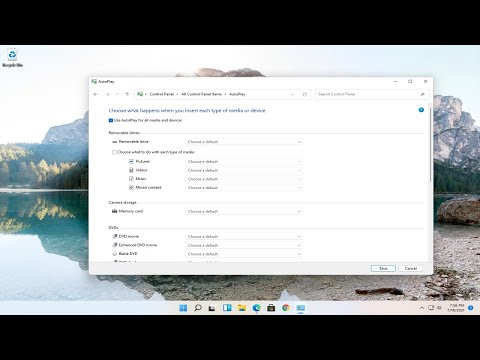
Windows 11 lets you easily set default autoplay settings for media, devices, and folders through the Settings app. Windows AutoPlay feature is a great feature for users when inserting media via CD//DVD, USB flash drive or media cards. Autoplay allows you to choose which program to use to start different types of media, such as DVDs, CDs, etc., containing music, videos, photos, etc. Autoplay is different from autorun. Autorun is used to automatically start certain programs or enhanced media content when you insert a CD, DVD, or other type of media into your computer.
Issues covered in this tutorial:
USB AutoPlay not working on Windows 11
windows autoplay not working
autorun not working on Windows 11
DVD autoplay not working on Windows 11
autorun does not work
Windows 11 Autoplay not working
Windows 11 DVD autoplay not working
This tutorial will apply to computers, laptops, desktops and tablets running Windows 11 operating system (Home, Pro, Business, Education) from all supported hardware manufacturers, like Dell, HP, Acer, Asus, Toshiba, Lenovo, Huawei and Samsung. .
Please take the opportunity to connect and share this video with your friends and family if you find it useful.

No Comments