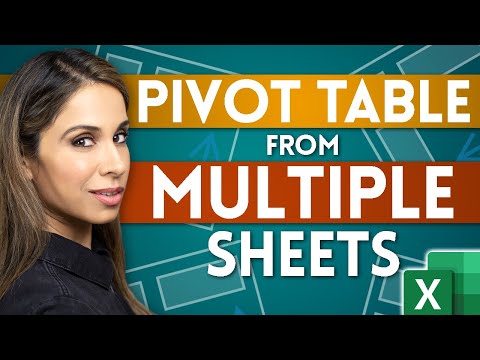
Master the art of creating pivot tables in Excel from multiple worksheets with our simple tutorial. Ideal for Excel users of all levels, this guide simplifies the process of consolidating and analyzing data from various sources using pivot tables.
️ DOWNLOAD the workbook here: https://pages.xelplus.com/pivottable-multiple-sheets
You can use a pivot table in Microsoft Excel to combine data from multiple worksheets. In this video I'll show you 2 methods you can use depending on your situation.
Join 400,000 professionals in our courses here https://link.xelplus.com/yt-d-all-courses
Key Tutorial Features:
️ Method 1 – Add Data: Learn the efficient way to combine similar data from different sheets without manual copy-pasting. This method is perfect for sheets with identical columns in varying orders.
️ Method 2 – Merge Data: Learn the smart approach to connect detailed data spread across tabs, like linking product codes to names. This method simplifies data consolidation for efficient pivot table creation.
️ Practical use cases: Apply these methods to everyday business scenarios, like merging sales data from multiple stores or connecting product information for comprehensive analysis.
You may need to combine data from different sheets into a single table and then create a pivot table based on that table. In this case you will need to add the data. Do not use formulas to add the data. Especially if your column headers are in a different order, this can get quite complex. Instead, you can use Get & Transform (Power Query) from the "Data" tab in Excel. With Power Query, you can add data from different sheets (even from different files and sources) and create a single pivot table.
Sometimes you may need to combine data from different sheets using a search function such as VLOOKUP to get more information from another table in the table you need to create a pivot table on. Do not use VLOOKUP to add additional columns, instead use the relationships in the /"Data/" tab. With relationships you automatically add your tables to the data model and you can create a power pivot based on that. You don't need to write a single formula.
Your results will also be dynamic. Once you get new data, all you have to do is /"refresh/" your pivot table and the new data is there!
These pivot table tips will help you analyze your data and get better, faster insights from your data.
My online Excel courses https://www.xelplus.com/courses/
00:00 How to create a pivot table from multiple worksheets
01:28 Method 1: Add data for the pivot table
06:44 Method 2: Merge data for pivot table
10:44 a.m. Conclusion
Pivot tables for beginners: https://youtu.be/UsdedFoTA68
️ Join this channel to access the benefits: https://www.youtube.com/channel/UCJtUOos_MwJa_Ewii-R3cJA/join
Not sure which of my Excel courses is best for you? Take the quiz: https://www.xelplus.com/course-quiz/
RESOURCES I recommend: https://www.xelplus.com/resources/
Let's connect on social media:
Instagram: https://www.instagram.com/lgharani
LinkedIn: https://www.linkedin.com/company/xelplus
Note: This description contains affiliate links, which means that, at no additional cost to you, we will receive a small commission if you make a purchase using the links. This helps support the channel and allows us to continue making videos like this. Thank you for your support!
#excel #crosstabs
Please take the opportunity to connect and share this video with your friends and family if you find it useful.

No Comments