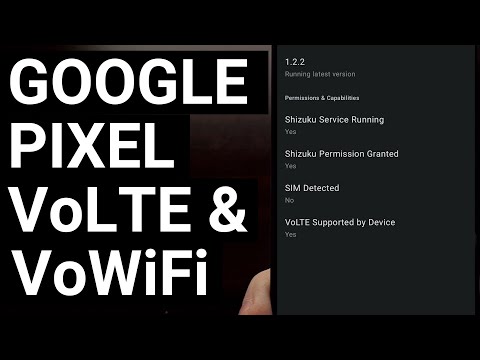
Hi! Don't forget to like the video, subscribe to the channel and hit the /"Thanks/" button on this video, if you can, and join our channel community here – https:// www.youtube.com/channel/UCnowc_KHgjVNj3Y-E-oQ8aw/join
video description
Several people have asked me to make a video showing how to enable VoLTE and VoWiFi with the Pixel 6 and Pixel 7 in unsupported countries. This isn't something I've experimented with, but this week I found a way to do it and I'm going to show you how it's done in today's video.
#GooglePixel #Pixel6 #Pixel6a #Pixel6Pro #Pixel7 #Pixel7Pro #googlepixel6 #googlepixel6a #Googlepixel6pro #googlepixel7 #googlepixel7pro
While I can't guarantee it will work for everyone, it's certainly worth a try, as many people from many different carriers in several countries have reported its success. This method does not require root access, but it does require Shizuku to be installed and running in the background for its initial setup process.
Next, we can download the APK file of a mod called Pixel VoLTE Patch.
Once the APK file is downloaded, open it directly from the web browser you used to download it or search for it using your favorite file manager application.
Once the app is installed, find it on your home screen or app drawer and launch the app.
As long as the Shizuku app is installed and running in the background, you should see a prompt here asking you to access it. Tap the Allow All the Time option and then we can start enabling VoLTE or VoWiFi on your Google Pixel.
You'll now want to navigate to the SIM card you want to use VoLTE on, and you should see some toggles here. One to enable VoLTE and the other to enable VoWiFi. If your wireless carrier doesn't support VoWiFi, this won't force it to work. This appears to be common among several carriers in Asia.
However, I see reports that this toggle works across Europe, but even then it will depend on the capabilities of your wireless carrier.
Once you enable VoLTE or VoWiFi toggles, you will need to restart the Google Pixel 6, Pixel 6 Pro, Pixel 7 or Pixel 7 Pro two to three times every 5 minutes until you see that VoLTE is working properly . You'll know it's been successfully enabled by checking the Pixel VoLTE Patch app and looking for the IMS Status section in the Home tab.
Normally this will say Not Registered, but if the fix works for you, you will see Registered instead.
We see more success with this mod when we try to enable VoLTE than VoWiFi, but even then it's no guarantee that it will work for you.
There is also another way to check if it worked to enable VoLTE on your Google Pixel: open the phone app and enter the code *#*#4636#*#*
From there, you can tap the Phone Information section and then tap the 3-dot menu icon in the upper right corner of the page. Here you will see whether VoLTE is enabled or not by checking the IMS registration line and making sure it says Registered.
Once this fix works for you, you will no longer have to follow all these steps after restarting the phone. However, this will need to be done again after installing a new OTA update from Google.
Links mentioned
Patch Pixel VoLTE APK – https://dlupload.com/filedetail/1051448337
GitHub page – https://github.com/kyujin-cho/pixel-volte-patch
Compatibility chart – https://github.com/kyujin-cho/pixel-volte-patch/blob/main/docs/compatibility-chart.md
Report status thread – https://github.com/kyujin-cho/pixel-volte-patch/discussions/1
Step by step tutorial
1. Introduction [00:00]
2. Set up Shizuku first [01:02]
3. Sideloading APK file [02:01]
4. Grant Pixel IMS access to Shizuku [02:34]
5. Enable the toggles for your SIM card [03:33]
6. Wait and restart the phone [04:17]
7. Check if IMS status is saved [05:29]
8. Verification via hidden menu [06:42]
As an Amazon Associate, I may earn commission on sales from the links below.
The equipment I use
5W charger /"Slow/" – https://amzn.to/2OaUMV8
Fast charger – https://amzn.to/3rtBsC6
microUSB cable – https://amzn.to/38dkpeM
USB-C cable – https://amzn.to/2OqlTvi
TPU Cases – https://amzn.to/38g9b9w
USB-C to 3.5mm dongle – https://amzn.to/3rVt7c3
USB-C to 3.5mm DAC – https://amzn.to/3CyksSJ
NVIDIA Shield TV – https://bit.ly/3KA17RV
Please take the opportunity to connect and share this video with your friends and family if you find it useful.

No Comments