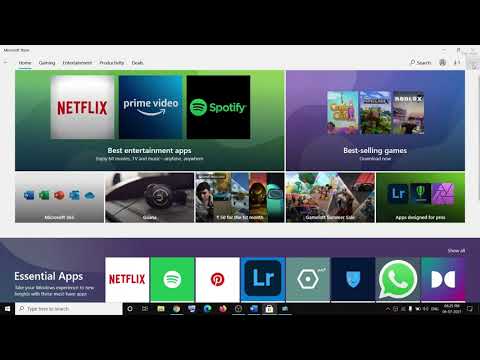
1) Log out and log back in, make sure the date and time are correct, run Windows Store Troubleshooter.
2) Install the Xbox and Xbox Console Companion app and start Xbox services
3) Use My Library to download the game or app
4) Use the Xbox app to download the game
5) Run the Network Troubleshooter
6) Disable Use a proxy server for your local network
inetcpl.cpl
7) Clear store cache using wsreset command
8) Update Windows 10
9) Reset Store app
10) Restart Windows Update, Microsoft Store Installation and Background Intelligence Service
11) Run Powershell command to re-register the store
Get-AppXPackage *WindowsStore* -AllUsers Foreach {Add-AppxPackage -DisableDevelopmentMode -Register /"(_.InstallLocation)//AppXManifest.xml/"}
Get-AppXPackage -AllUsers -Name Microsoft.WindowsStore Foreach {Add-AppxPackage -DisableDevelopmentMode -Register /"(_.InstallLocation)//AppXManifest.xml/" -Verbose}
12) Uninstall and reinstall the store
Get-AppxPackage -allusers *WindowsStore* Remove-AppxPackage
Restart your computer
Get-AppxPackage -allusers *WindowsStore* Foreach {Add-AppxPackage -DisableDevelopmentMode -Register “(_.InstallLocation)//AppXManifest.xml”}
13) Run the DISM command
sfc/scannow
Dism /Online /Cleanup-Image /RestoreHealth
14) Run the inetcpl.cpl command
In the Advanced tab
Check Use TLS 1.0, 1.1, 1.2 and 1.3
15) Update Windows 10 using Media Creation Tool: https://www.microsoft.com/en-in/software-download/windows10
Please take the opportunity to connect and share this video with your friends and family if you find it useful.

No Comments