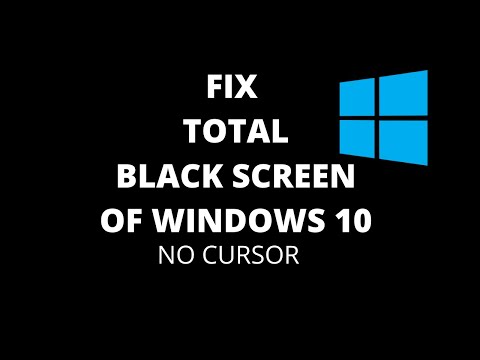
Sometimes you may get a completely black screen on your Windows 10 after turning it on.
You won't be able to see the login screen and nothing on the screen, not even the mouse cursor.
Steps to Fix Black Screen of Death in Windows 10
1. Make sure the computer is able to turn on by examining the Caps Lock and Num Lock keys.
2. You need to boot your Windows 10 into repair mode. To do this, restart Windows and press the F11 key while restarting.
If the F11 key doesn't work, you can perform a hard reboot by shutting down your computer unexpectedly. Remove the power cable if you are on PC or remove the battery if you are on laptop.
3. Now it will boot into repair mode, Windows will try to diagnose the boot problem. If it cannot be repaired, you need to go to advanced options.
4. Turn on your Windows into Safe Mode from Advanced Options.
5. In Safe Mode, open Device Manager.
6. Find the display driver and uninstall it.
7. Uninstall the monitor driver.
8. Now restart your Windows 10.
It will no longer display the black screen.
If you still get a black screen, uninstall the graphics driver while in safe mode.
Read in detail with new methods-
https://www.itechfever.com/fix-black-screen-of-death-windows-10-no-cursor/
Follow on social media
Facebook – https://fb.com/iTechFever
Twitter – https://twitter.com/itechfever
Instagram – https://instagram.com/itechfever
Visit – https://www.itechfever.com
Please take the opportunity to connect and share this video with your friends and family if you find it useful.

No Comments