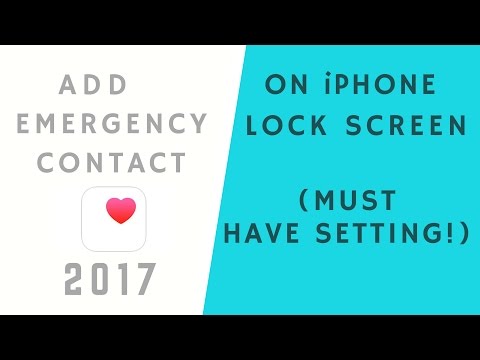
VIDEO TIME:
1. Add emergency contacts to the lock screen – 0:31
2. Temporarily disable emergency contacts from the lock screen – 5:08
3. Permanently remove medical identification – 6:27
EMERGENCY SOS FUNCTION ON IPHONE – VIDEO LINK:
https://www.youtube.com/watch?vQrjNQHCkgQg&listPLBJXbeVGaVKp8CSMzRxSJhazY8-KZWwlF&index8
WHAT IS EMERGENCY CONTACT AND MEDICAL ID ON iPHONE?
Adding emergency contacts to the iPhone lock screen is part of the “In Case of Emergency” (ICE) practice of including important contact information on your phone. It helps first responders contact your family without unlocking an iPhone in an emergency. Apple iPhone Medical ID provides the ability to add emergency contact information, your medications, health conditions and allergies to display on the lock screen using medical identification on the iPhone.
HOW TO SET UP MEDICAL ID ON AN iPhone / EMERGENCY CONTACTS ON THE LOCK SCREEN?
1. Launch the Health app. Tap on the medical ID
2. Tap Create Medical ID.
3. Update your personal and medical information. This would be useful in an emergency.
4 Finally, add emergency contacts.
5. When adding it, specify their relationship with you.
6. When you are finished adding information, tap Done. That's it. You have finished updating your Medical ID on iPhone. And you are prepared to face an emergency situation.
You can always come back and change medical credentials at any time through the Health app.
HOW TO SHOW EMERGENCY CONTACT ON iPhone LOCK SCREEN?
1. If your iPhone does not have a lock code, a first responder can access your medical ID on iPhone from the Health app in an emergency.
2. If your iPhone has a lock passcode, tap Emergency.
3. Next, tap Medical ID. This will display the information you entered previously. The first responder can tap any of your emergency contacts to call them directly without unlocking your iPhone in an emergency.
HOW TO TEMPORARILY DISABLE MEDICAL ID ON iPHONE AND EMERGENCY CONTACT ON LOCK SCREEN?
1. Launch the Health app
2. Tap on the medical ID
3. Scroll down and tap Edit
4. Now disable Show when locked option
5. Tap Done
6. Now exit the Health app from the multitasking panel
7. You have finished updating your Medical ID on iPhone. You will not see your medical ID on the lock screen. Turn it back on when you want it to show on the lock screen. It is important to keep it on in case of an emergency situation.
HOW TO DELETE A MEDICAL CARD AND EMERGENCY CONTACT?
And if you ever want to completely remove your medical ID on iPhone,
1. Launch the Health app
2. Tap on the medical ID
3. Scroll down and tap Edit
4. Scroll down and tap the Remove Medical ID button.
5. Press the Remove Medical ID button again
6. You are done. Your Medical ID on iPhone is now deleted. You can recreate it again by following the steps given above. But I would recommend having medical ID on iPhone and emergency contacts on the lock screen to help you in an emergency.
CAUTION!
You should be very careful when putting your emergency contacts and medical information on your lock screen using your medical ID on iPhone because it would be very easy for anyone to get this information by accessing your iPhone, even for only 10 seconds. As it is necessary in an emergency, I recommend temporarily hiding the medical ID from the lock screen if you are surrounded by people with bad intentions.
iOS VERSION REQUIREMENTS TO USE MEDICAL ID ON iPHONE:
You will need to use at least iOS 8 to take advantage of the Medical ID feature.
SUBSCRIBE:
YOUTUBE CHANNEL: https://www.youtube.com/AppleFrendly
GET IN TOUCH :
Facebook: https://www.facebook.com/AppleFrendly
Twitter: https://twitter.com/AppleFrendly
Instagram: https://www.instagram.com/AppleFrendly
Google: https://plus.google.com/u/0/102642015241996646799
CREDITS:
Royalty free music by: https://luma-touch.com/
Thumbnail from: https://www.canva.com/
Video graphics by: http://legend.im/#/
Please take the opportunity to connect and share this video with your friends and family if you find it useful.

No Comments