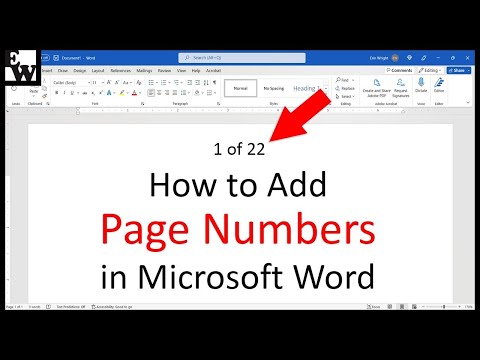
These steps are for Word for Microsoft 365, Word 2021, Word 2019, Word 2016, Word 2013, and Word 2010.
Chapters:
00:00 Presentation
1:33 How to add page numbers in Microsoft Word
2:52 How to format page numbers in Microsoft Word
4:21 How to remove page number from first page
5:21 How to start the second page with page number 1
Companion blog post/transcript to this video
How to Add Page Numbers in Microsoft Word
https://erinwrightwriting.com/page-numbers-in-microsoft-word/
Related Resources
How to use Microsoft Word (reading list)
https://www.youtube.com/playlist?listPLTcwfTvXiBsjMtG6vRKB1jIV_pvfIdQjK
How to add page numbers in Word for Mac
https://youtu.be/EaPpnVTb-js
How to Add and Change Title Numbers in Microsoft Word (PC and Mac)
https://youtu.be/SDskGKeRA7c
How to start page numbers on a specific page in Microsoft Word (PC and Mac)
https://youtu.be/GfR_OZlm9L0
How to Combine Text and Page Numbers in Headers and Footers in Microsoft Word
https://youtu.be/sQxX1h-G8Pk
How to Adjust Page Margins in Microsoft Word
https://youtu.be/tTJEZ4egnZI
How to use the editor in Microsoft Word
https://youtu.be/JdS2dHIfP6I
How to Add Page Numbers to PDFs in Adobe Acrobat
https://youtu.be/InE1TwmMrhc
How to Insert Headers and Footers in Microsoft Word
https://youtu.be/rYuibkDyNYs
Please visit my blog at https://erinwrightwriting.com for more easy-to-follow advice on writing, editing, and documentation software.
Thank you for watching!
#microsoftword #microsoft365
All rights reserved 2024 Erin Wright
Please take the opportunity to connect and share this video with your friends and family if you find it useful.

No Comments