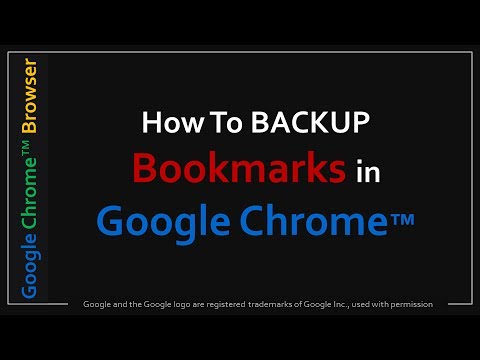
I use Firefox and Google Chrome and make it a habit to save my favorites regularly. Importing and exporting bookmarks in Google Chrome is simple. To save your favorites, follow these steps: (1) click the menu button in the upper right corner of your Chrome browser; (2) click Favorites; (3) choose Bookmarks Manager; (4) use the Organize drop-down arrow; (5) choose Export bookmarks to HTML file; (6) and finally save the HTML file.
Once you save this file, you can use it later in case you need to import it back into your Google Chrome browser. I've also created a step-by-step video tutorial to show you how to import bookmarks into Google Chrome (see links below).
– Google Chrome review: https://youtu.be/ZUuuubu7yso
– How to save favorites in Google Chrome: https://youtu.be/CG09NEZ8KAo
– How to import bookmarks into Google Chrome: https://youtu.be/Dk4RPUpNvwo
CREDITS:
Images, graphics, videos and other materials used in this video are used under a commercial license unless otherwise noted. Google and the Google logo are registered trademarks of Google Inc., used with permission. Microsoft, Windows, and the Windows logo are trademarks or registered trademarks of Microsoft Corporation in the United States and/or other countries. Other names may be trademarks of their respective owners.
Laptop image mockups via Smartmockups: http://smartmockups.com/
MUSICAL CREDITS:
Song: Blue Skies by Silent Partner
Source: YouTube Music Library (Commercial use permission on YouTube monetized videos)
Please take the opportunity to connect and share this video with your friends and family if you find it useful.

No Comments