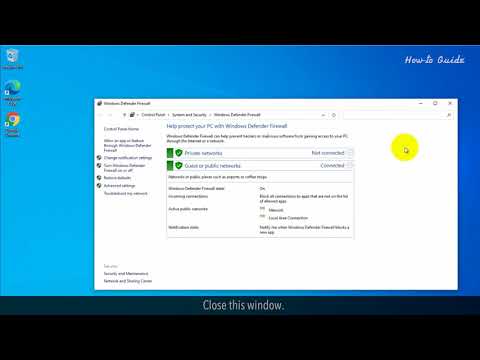
1. Click in the search bar at the bottom left on the taskbar.
2. Type Firewall and in the search result click Windows Defender Firewall.
3. Click on private networks to see the settings. Similarly, you can click on Guest or Public networks to check the settings.
4. Click Advanced Settings.
5. This will show you all incoming rules, outgoing rules and monitoring settings.
6. Close this window.
7. Click Turn Windows Defender Firewall on or off.
8. Here you can disable Windows Firewall, which is not recommended.
9. So I click on the Turn on Windows Defender Firewall radio button.
10. Click the OK button.
11. Close the Firewall Settings window.
Wasn't it easy? Have a nice day!
Please subscribe to our channel.
The content of this video is provided “as is” without any express or implied warranty. Any reference to third party logos, brand names, trademarks, service marks, trade names, trade dress and copyrights does not imply any affiliation with such third parties unless expressly stated.
Please take the opportunity to connect and share this video with your friends and family if you find it useful.

No Comments