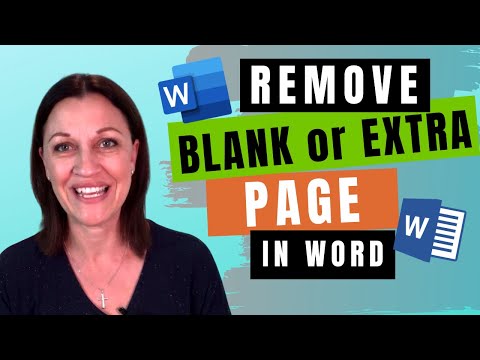
Some fixes are simple. Others are a little more difficult.
Are you struggling with a blank or extra page in your document? Is your document full of gaps where the text is on the next page and you can't see where the page break was inserted?
Have you tried removing a section break only to have your document lose its page numbers, headers and footers, and even change orientation?
Let Sharyn show you how to easily (and safely) remove unwanted pages from your document.
Timestamp:
00:00 How to delete an extra page in a Word document
00:55 Fix #1 Find and remove empty paragraphs
02:00 Fix #2 Delete an inserted page break
02:42 Fix #3 Check paging settings
03:57 Fix #4 Remove a section break (but be careful)
05:25 Tip for keeping your headers, footers, page numbering, and orientation when you remove a section break.
06:12 Fix #5 – removed last blank page. How to remove extra page at the end of Word document
Read the full blog post here: https://www.excelatwork.co.nz/2020/05/01/how-to-delete-a-blank-or-extra-page-in-word-document-5 -quick -fixes/
Become an Excel at Work Insider (100% free) and be the FIRST TO KNOW about new videos, blogs and special offers: https://excelatwork.co.nz/subscribe-eawi/
USER-FRIENDLY VERSION
Try this with Word 2007, 2010, Word 2013, Word 2016, Word 2019, and Word for Microsoft 365.
Sharyn uses the desktop version of Word for Microsoft 365 as part of the Microsoft 365 Business Standard subscription.
#WordTutorial #WordTips #WordBeginner #WordTutorial #ExcelatWork
Please take the opportunity to connect and share this video with your friends and family if you find it useful.

No Comments