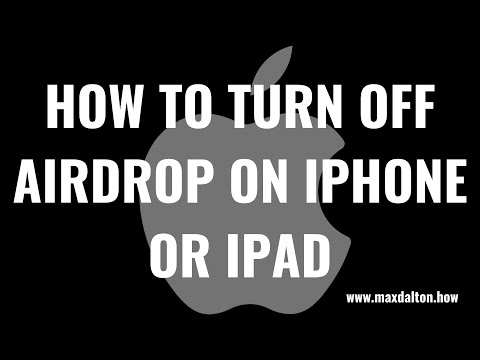
Timestamp:
Presentation: 0h00
Steps to disable AirDrop on iPhone or iPad: 0:39
Conclusion: 1:07
Support this channel by becoming a member: https://www.youtube.com/channel/UCBbDWMccTJCL0WmbMHNLZIw/join
Video transcription:
Apple's AirDrop feature for iPhone and iPad makes it easy to send items to nearby iOS devices, such as photos, videos, contact information, map information, and more. While this feature is incredibly convenient, enabling AirDrop can expose you to hackers looking to exploit personal information on your iPhone or iPad. Therefore, if you don't use AirDrop regularly and want to increase the security of your device, you may want to disable the feature.
Now let's move on to the steps to disable AirDrop on your Apple iPhone or iPad.
Step 1. Tap to launch the Settings app on your iPhone or iPad, then tap /"General/" on the Settings screen. The General menu is displayed.
Step 2. Tap /"AirDrop/" in this menu. The AirDrop menu appears.
Step 3. Tap to place a check mark next to /"Reception disabled/" in this menu. AirDrop is now disabled on your Apple iPhone or iPad.
Please take the opportunity to connect and share this video with your friends and family if you find it useful.

No Comments