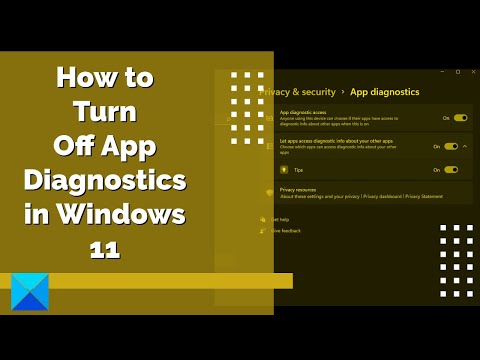
How to disable app diagnostics in Windows 11
App Diagnostic is a feature of the Windows operating system that transmits information to other applications running on your system. This is done to improve the stability of these apps, but many users see this as a privacy issue and therefore want to disable App Diagnostics in Windows 11.
To disable App Diagnostic in Windows 11, follow the given steps.
1] Open Settings from Start Menu
2] Click on Privacy and security
3] Now click on Application Diagnostics
4] Finally, use the toggle to disable app diagnostic access
Time codes:
0:00 INTRO
0:26 IN SETTINGS
0:51 FOR SPECIFIC APPLICATIONS
1:04 DELETE DIAGNOSTIC HISTORY
Learn more at https://www.thewindowsclub.com/how-to-turn-off-app-diagnostics-in-windows-11
Please take the opportunity to connect and share this video with your friends and family if you find it useful.

No Comments