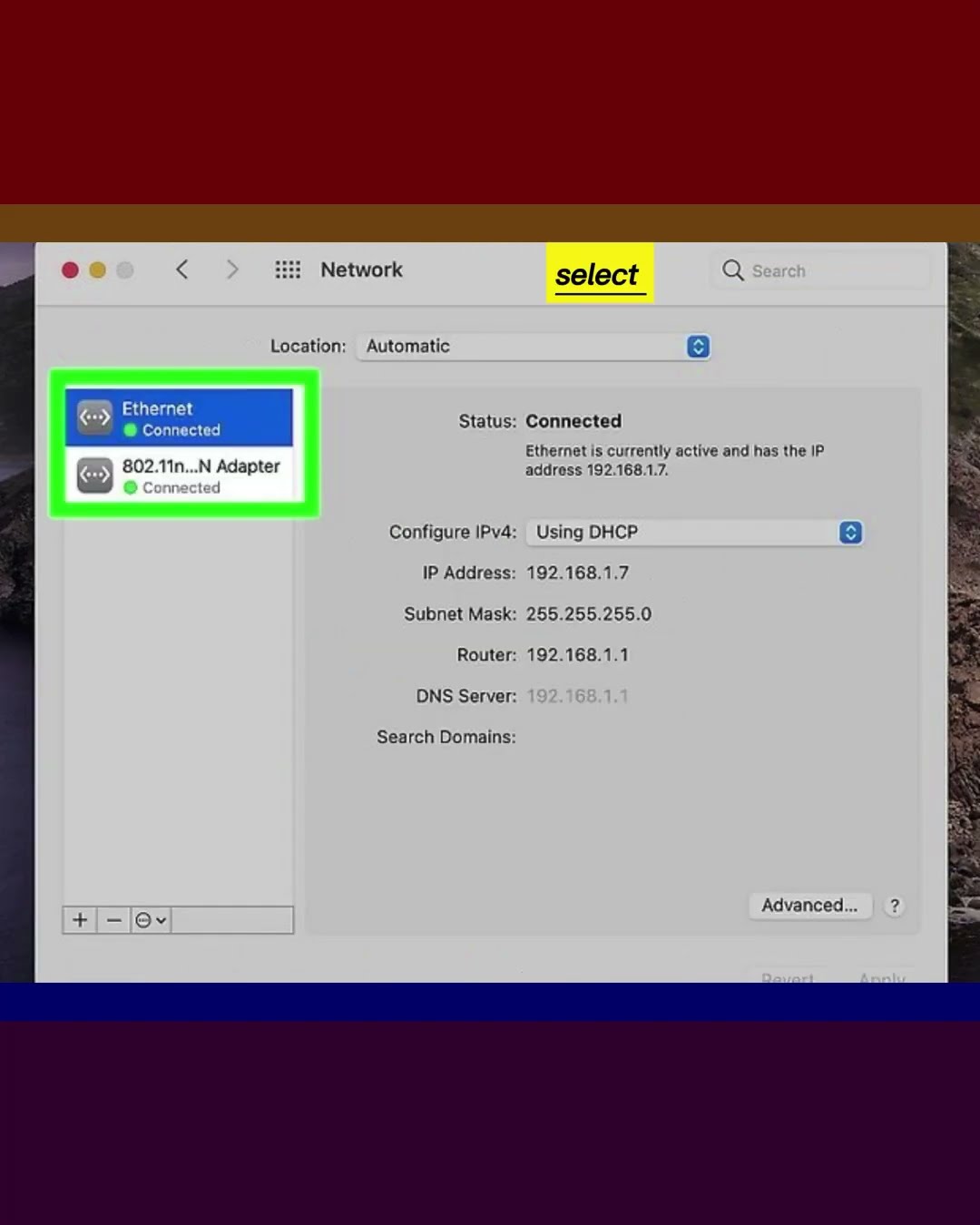
How to find the MAC address of your macOS
Do you need to find your MAC address to configure a router or get technical support? It's surprisingly easy to find that unique 12-character address that identifies your device on a network. We'll show you the quickest ways to locate MAC address on Windows, macOS, and Linux, as well as on your Chromebook, iPhone, iPad, or gaming console.
not
1-Connect to a network. For example, if you want to find the MAC address of your Wi-Fi network adapter, connect to Wi-Fi now.
2-Open your system preferences. It will be in the Apple menu, which is in the upper left corner of the screen.
3-Click on the Network icon. It's the globe icon in your System Preferences.
4-Select Wi-Fi or Ethernet from the left panel. If you want to find the MAC address of your wireless card, select Wi-Fi. If you have a wired connection to the Internet, choose Ethernet.
5-Click on the Advanced button. You will see this in the lower right corner of the window.
6-Click on the Hardware tab. It's the last tab in the upper right corner of the window.
7-Find the MAC address. It's the series of letters and numbers that looks like this: 1A:2B:3C:D4:E5:F6.
#macosx #mac #macaddress #find #pysichal
not
1-Connect to a network. For example, if you want to find the MAC address of your Wi-Fi network adapter, connect to Wi-Fi now.
2-Open your system preferences. It will be in the Apple menu, which is in the upper left corner of the screen.
3-Click on the Network icon. It's the globe icon in your System Preferences.
4-Select Wi-Fi or Ethernet from the left panel. If you want to find the MAC address of your wireless card, select Wi-Fi. If you have a wired connection to the Internet, choose Ethernet.
5-Click on the Advanced button. You will see this in the lower right corner of the window.
6-Click on the Hardware tab. It's the last tab in the upper right corner of the window.
7-Find the MAC address. It's the series of letters and numbers that looks like this: 1A:2B:3C:D4:E5:F6.
#macosx #mac #macaddress #find #pysichal
Please take the opportunity to connect and share this video with your friends and family if you find it useful.

No Comments