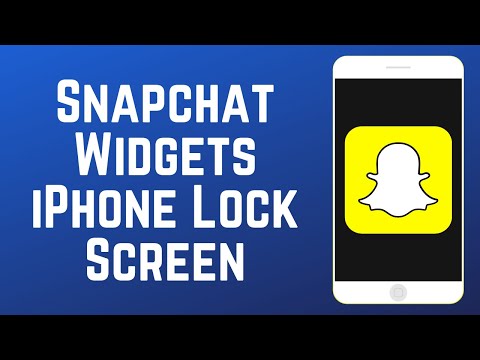
#snapchattorial #snapchatiphonewidgets
To have the ability to add widgets to your lock screen, you must have updated your iPhone to iOS 16 or newer.
To add widgets to your iPhone's lock screen, open your Settings. Scroll down and select Wallpaper. At the bottom of the lock screen, tap Personalize. Now tap Add Widgets. In the menu that appears, scroll down and select Snapchat. You can now choose which widgets you want to add to your lock screen. You can add a small or large widget for a shortcut to your Snapchat camera, or you can pin a friend or group chat to open your chat with them from your lock screen. Tap a widget you want to add. You can then drag your widgets to rearrange them however you want. When you're done, tap Done in the upper right corner. After that, your widgets are all configured and ready to use. Tap one of your widgets to open the corresponding page in the Snapchat app!
That's all you need to get and use Snapchat lock screen widgets on iPhone.
Visit http://www.techboomers.com for 100+ free courses across all of today's hottest websites and apps!
Please take the opportunity to connect and share this video with your friends and family if you find it useful.

No Comments