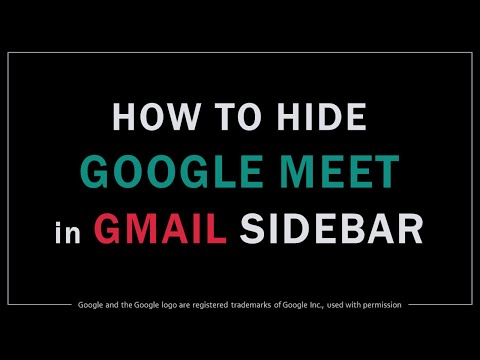
Google Meet is accessible directly from Gmail. You'll see a few buttons for Google Meet in the lower left corner of Gmail. When it was introduced, many Gmail users didn't like it and wanted an option to hide it.
In this tutorial, I explain the process step by step. To hide Google Meet in Gmail, follow these steps: (1) sign in to your Gmail account; (2) click the gear icon (upper right corner); (3) and choose “See all settings”; (4) go to the “Chat and meet” tab; (5) and there click on the radio button “Hide Meet section from main menu”. And that's about it.
CREDITS: Google and the Google logo are registered trademarks of Google Inc., used with permission. Images used in this video belong to the author or come from the public domain via Pixabay. Microsoft, Windows, and the Windows logo are trademarks or registered trademarks of Microsoft Corporation in the United States and/or other countries. Other names may be trademarks of their respective owners.
Please take the opportunity to connect and share this video with your friends and family if you find it useful.

No Comments