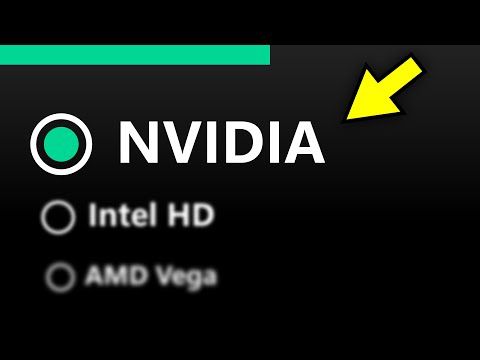
You can do this using the NVIDIA Control Panel, and you can also do it by creating specific applications to use.
your default NVIDIA discrete GPU when they are running.
When changing NVIDIA Control Panel settings, focus on the 3D settings sections. From there, go to where it says to manage 3D settings and configure surround, physx. Each of these categories will give you the option to make your NVIDIA graphics card the default graphics card.
The second option is to assign specific applications to use your graphics card. If you access the graphics settings through the Settings app, you can easily do this.
Like the NVIDIA Control Panel, you will have the option to let your operating system choose, the option to use the integrated graphics, and the option to use the dedicated GPU.
If you can't find the Control Panel app, here is the link to download it.
https://www.microsoft.com/en-us/p/nvidia-control-panel/9nf8h0h7wmlt#activetabpivot:overviewtab
NVIDIA GPU Drivers Download
https://www.nvidia.com/download/index.aspx
Please take the opportunity to connect and share this video with your friends and family if you find it useful.

No Comments