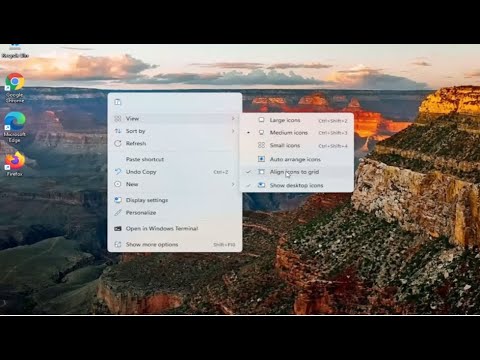
An icon is a small image or object that represents a file, program, web page, or command. Based on the default icon, users will know more information about files, whether it is a photo, video, Word document or something else. When we decide to install an application, the application will create an icon on the desktop. End users will be able to rearrange and move icons on the desktop, according to their own wishes.
Issues covered in this tutorial:
how to place desktop icons anywhere in Windows 11
desktop icons go anywhere
By default, Windows 11 will automatically arrange your icons to the left and align them to a fixed grid. The newly created or added desktop icon will automatically be placed in the leftmost available grid on the desktop. If the auto-arrange feature is enabled, you cannot manually move or arrange desktop icons freely on Windows 11 desktop.
This tutorial will apply to computers, laptops, desktops and tablets running Windows 11 (Home, Pro, Enterprise, Education) operating system from all supported hardware manufacturers, such as Dell, HP, Acer , Asus, Toshiba, Lenovo, Samsung and Huawei.
Please take the opportunity to connect and share this video with your friends and family if you find it useful.

No Comments