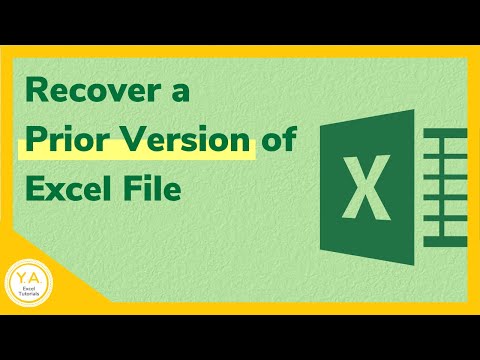
Or maybe your last update contained bad data. It can happen to the best of us…
Good news! – Newer versions of Excel keep a history of some of your past backups.
In this Excel tutorial you will see how to access these earlier versions. This means you can open any of your previous saves, review them, and decide which one you want to use.
Once you've decided which version of your sheet you need, you can either save it as a new file (with a new file name) or replace the most recent file with this one.
I used Microsoft 365 for Windows to create this tutorial. In other versions of Excel, the labels you'll look for to retrieve other versions of your workbook may be slightly different. For example, if you use:
-Excel 2010 and 2013 users, go to File, Info, then Manage Versions
-Excel 2016 or 2019, go to File, then History
-Mac users go to File, then browse version history.
Click here to read our step-by-step article on this: https://yacostasolutions.com/recover-earlier-version-of-saved-excel-file/
If you liked this, be sure to get your FREE PDF list of the best Excel keyboard shortcuts: https://yacostasolutions.com/newsletter/
*FOR YOUR INFORMATION:
This tutorial was created using the desktop version of Excel in Microsoft 365. You can upgrade to this version here: https://yacostasolutions.com/MS365
Editing of the screen recording was done using Techsmith Camtasia. You can view it here: https://yacostasolutions.com/camtasia
Thanks for watching this Microsoft Excel tutorial and, don't forget, if you like this video, please 'like' and 'share' with your friends – it really helps us
To see our Excel tutorials as soon as they are released, subscribe to this channel by clicking on: https://yacostasolutions.com/youtube
THANKS!
*DISCLAIMER: This video description contains affiliate links, which means that if you click on one of the product links, I will receive a small commission. As an Amazon Associate, I earn from qualifying purchases. This helps support the channel and allows us to continue making tutorials like this. Thank you for your support!
#YAcostaTutorials
Please take the opportunity to connect and share this video with your friends and family if you find it useful.

No Comments