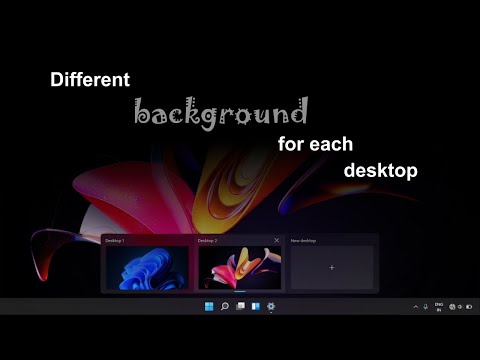
How to correctly set different backgrounds for each desktop.
There are two easy ways to do this.
First solution
step 1: open “settings”.
step 2: In 'settings' go to Personalization / Background
step 3: under 'recent images'. right click on your favorite image
Step 4: In “Set for Desktop”, choose a desktop where you want to apply the image as a background. (you can also choose an image from a folder using “Browse Photos”)
second solution
step 1: After creating a new desktop, right-click on it
step 2: click 'choose background'
(this will open the background settings)step 3: click on an image you want to set as your background.
(you can also choose an image from a folder using “browse photos”)
Hope this helps.
If you find this video useful, please click the like button and don't forget to subscribe.
Thank you for watching.
Please take the opportunity to connect and share this video with your friends and family if you find it useful.

No Comments