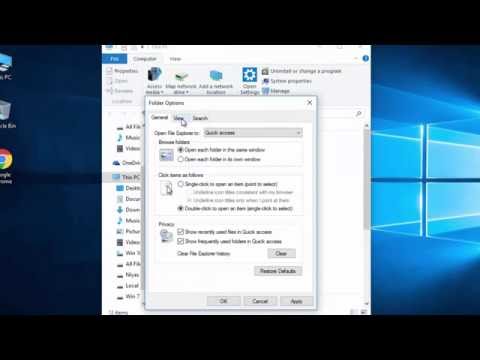
Follow the video to show hidden files and folders.
Option 1 – From File Explorer
Select the “Start” button, then choose “File Explorer.”
Select the “View” tab.
Check the “Hidden items” box to show hidden items.
Option 2 – From Folder Options
Open This PC, click in the “File” menu at the top left and select “Change folder and search options/”
In the Folder Options window, click the “View” tab.
Scroll down a bit and change the “Hidden files and folders” setting to “Show hidden files, folders and drives”.
I hope this helps you! THANKS.
cannot show hidden files and folders in Windows XP
How to enable Microsoft Windows 10 to show all hidden files
toggle hidden files
Please take the opportunity to connect and share this video with your friends and family if you find it useful.

No Comments