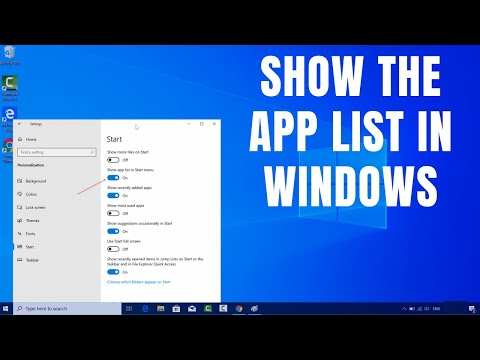
First, we'll explain the difference between the Start Menu and Start Screen, as well as how to switch between them.
Next, we'll walk you through the steps to show or hide all apps from the Start menu. You can choose to show all apps, which shows an alphabetical list of all your installed apps, or hide all apps, which shows only the most used and recently added apps.
We will also show you how to customize the Start menu according to your needs, such as resizing the Start menu, grouping apps, and pinning frequently used apps to the Start menu.
By the end of this tutorial, you will have a better understanding of how to navigate and customize the Windows 10 Start menu to make it work for you.
So if you're ready to save time and make your Windows 10 experience more efficient, watch this tutorial now!
Please take the opportunity to connect and share this video with your friends and family if you find it useful.

No Comments