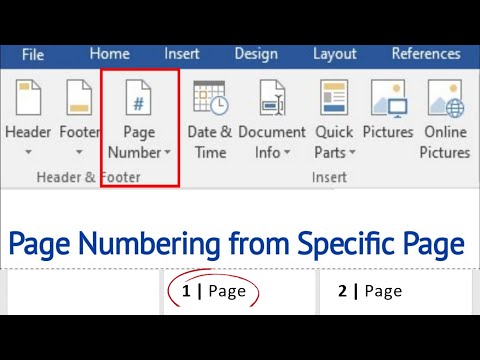
https://youtube.com/playlist?listPLUgkM9s2XR-BMUrK4xAJUo0zOIU1qi6Vt
Procedure
Step 1: Separate the Word document into sections
Place the cursor at the start of the text on the 3rd page then click on the tab named Layout – Breaks – under Section Breaks Choose the next page
Step 2: Insert page number
Go to the Insert tab, click on the page number and choose the required design.
Disable/deselect the Link to Previous option in the Design tab
In page number – format page number – choose start at – insert the page number you want to start from – ok
follow us on Instagram https://www.instagram.com/_quicklook_/
visit our website https:
https://quicklook05.wixsite.com/quicklook
music
audionautix.com
#quickview #microsoftword #microsoftoffice
Please take the opportunity to connect and share this video with your friends and family if you find it useful.

No Comments