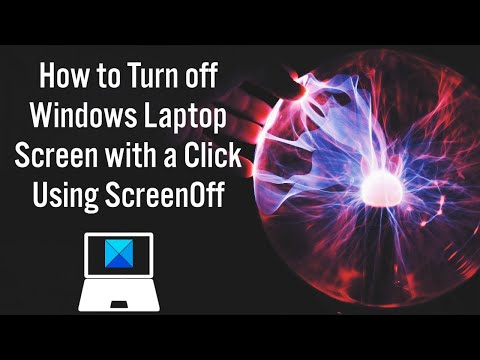
ScreenOff is the first free 13 KB software that allows you to turn off your Windows laptop screen in one click, without putting it to sleep. This tool does not use batch commands. It uses a Visual Basic SendMessage command to send the system the command to turn off the screen. Additionally, it is a portable tool that does not require installation. It also doesn't ask you to download and install a specific version of .NET Framework.
Time codes:
0:00 Introduction
0:29 Screen off
Learn more at https://www.thewindowsclub.com/screenoff-turn-off-windows-laptop-screen
Please take the opportunity to connect and share this video with your friends and family if you find it useful.

No Comments