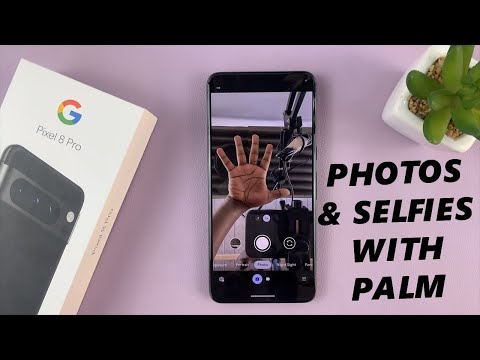
Read: https://www.webproeducation.org/how-to/use-palm-gesture-to-take-selfies-and-photos-with-your-google-pixel-8-pixel-8-pro/
In this comprehensive tutorial, we'll walk you through the steps to master the Palm Gesture feature on your Google Pixel 8 and Pixel 8 Pro. Say goodbye to struggling to reach the shutter button and say hello to a more convenient way to take photos!
Use Palm Gesture to take selfies and photos with your Google Pixel 8/Pixel 8 Pro:
How to use Palm Gesture to take selfies with your Google Pixel 8/Pixel 8 Pro:
How to use Palm Gesture to take photos with your Google Pixel 8/Pixel 8 Pro:
Before you can start using Palm Gesture, you need to make sure it is enabled. You can do this by making sure the camera timer is enabled.
Step 1: Launch the camera app on your Google Pixel 8 or Pixel 8 Pro. Find the settings icon, usually represented by a gear in the lower left corner of the screen, and tap it.
Step 2: Make sure you are on the /"General/" tab. Under /"Timer/" option, select 3s or 10s timer to enable Palm Gesture feature. You will know the timer is on when you see the number written on the flap.
Step 3: Next, go to the rear camera or selfie camera and lift your palm to be captured by the camera. Make sure the entire palm is visible in the camera frame.
For a selfie, hold your phone at arm's length, making sure your face is in the frame. Fully extend your arm and open your hand in front of the camera. Make sure your palm is visible to the camera.
Step 4: Once the camera detects your open palm, it triggers a countdown, giving you a moment to strike a pose. When the timer reaches zero, the camera automatically captures the photo.
Landscape shots with palm gesture
The Palm Gesture feature isn't limited to just selfies. You can also use it to capture photos in landscape mode. Here's how to do it:
Step 1: Hold your Google Pixel 8 or Pixel 8 Pro in landscape orientation, with the camera viewfinder facing the subject.
Step 2: Extend your arm, making sure your palm is visible to the camera.
Step 3: The camera will detect your open palm and start the countdown. When the timer reaches zero, the camera takes the photo.
Google Pixel 8 Pro: https://amzn.to/40c4wiG
Anker USB-C chargers: https://amzn.to/3Pfx1rV
USB-C to 3.5mm headphone jack adapter: https://amzn.to/3pNoCOY
USB 3.1 to Type C OTG Adapter: https://amzn.to/3NS9Gc7
Anker USB C hub, 555 USB-C hub (8-in-1): https://amzn.to/3WK0o66
WOTOBEUS USB-C to USB-C Cable 5A PD100W Cord LED Display:
https://amzn.to/3R6IU2b
#pixel8 #googlepixel8 #Pixel8Launch #pixel8pro #googlepixel8pro #googlepixel #pixel #pixel8prolaunch
—–My equipment for YouTube videos—–
Main camera (iPhone 13 pro): https://amzn.to/3GZztve
Tripod: https://amzn.to/35acqRa
Mobile phone tripod adapter: https://amzn.to/3v3wFuI
Lights: https://amzn.to/3vkoGK7
For full disclosure, I use affiliate links on this channel and purchases through these links earn me a small commission. The price you pay will be the same!
Website: https://www.webproeducation.org
Facebook: https://www.facebook.com/webproeducation.org
Twitter: https://twitter.com/WebPro_E
Instagram: https://www.instagram.com/webproeducation/
Please take the opportunity to connect and share this video with your friends and family if you find it useful.

No Comments