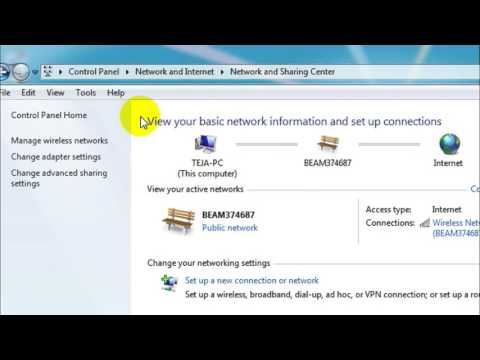
How to View Saved Wi-Fi Passwords in Windows 7
Hi!!
This is Tech Raj, and in this short tutorial I will teach you and you will learn how to view saved Wifi passwords in Windows 7.
It is very easy to view the passwords of saved wifi networks (saved in the sense, when you are already connected to these Wifi networks, by entering a correct Wifi password)
You can simply view your saved Wifi passwords by following these steps:
1. Go to your control panel
2.Select “Network and Internet”
3.Under “Network and Sharing Center”, select “View network status and tasks”.
4. On the right side of the screen, you will find an option that says “Manage Wireless Networks”, click on it.
5.Next, you will see a list of saved Wifi networks, in this list, right-click on the network whose password you want to see, and select “Properties”
6.A window appears, in this window go to “Security Tab”, and there you will find a text field that contains the password of this network, under this text field you will find a checkbox that says “Show hidden characters, just check this box, then the password will be visible.
This is Tech Raj, and in this short tutorial I will teach you and you will learn how to view saved Wifi passwords in Windows 7.
It is very easy to view the passwords of saved wifi networks (saved in the sense, when you are already connected to these Wifi networks, by entering a correct Wifi password)
You can simply view your saved Wifi passwords by following these steps:
1. Go to your control panel
2.Select “Network and Internet”
3.Under “Network and Sharing Center”, select “View network status and tasks”.
4. On the right side of the screen, you will find an option that says “Manage Wireless Networks”, click on it.
5.Next, you will see a list of saved Wifi networks, in this list, right-click on the network whose password you want to see, and select “Properties”
6.A window appears, in this window go to “Security Tab”, and there you will find a text field that contains the password of this network, under this text field you will find a checkbox that says “Show hidden characters, just check this box, then the password will be visible.
Show your thanks by subscribing!!
Like my Facebook page: http://fb.com/techraj156
Visit my website: http://techraj156.com
If you have any doubts regarding this video, feel free to comment below.
You can ask me for new tutorials by sending me an email to:
[email protected]
Thank you for watching!!
Cheers!!
——
Please watch: /"How does the INTERNET actually work? /"
https://www.youtube.com/watch?vU0mzA1AD_CY
——
Please take the opportunity to connect and share this video with your friends and family if you find it useful.

No Comments