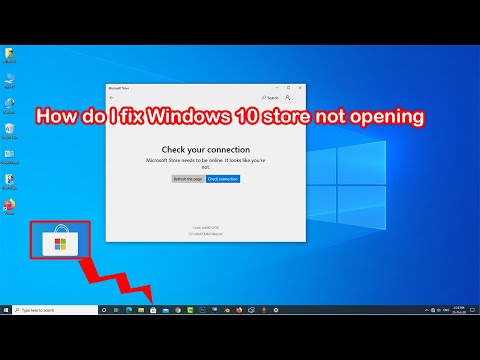
If you have a similar problem with me, let's see how to fix this problem.
now right click on date and time and go to adjust date/time
Turn on, set time automatically and also turn on, set time zone automatically
Then synchronous clock
Close the window
Now reset the store cache
Go to Search, type wsreset
Wait a few seconds, after performing this action your store will be reset
If this method does not work on Windows, you can move on to the next method
This method is the Microsoft Store Apps Troubleshooter
Open Settings and go to Update & Security section
Select Troubleshoot from the menu
Scroll down with the mouse
Select Microsoft Store Apps and click Run the troubleshooter.
He solved the problem himself.
This method involves re-registering the Microsoft Store app.
Go to Search, type PowerShell
Copy the text code and paste it to PowerShell
and press Enter to execute the command
This code available in description
Coded
PowerShell -ExecutionPolicy Unrestricted -Command « & {manifest (Get-AppxPackage Microsoft.WindowsStore).InstallLocation 'AppxManifest.xml' ; Add-AppxPackage -DisableDevelopmentMode -Register manifest} »
Please take the opportunity to connect and share this video with your friends and family if you find it useful.

No Comments