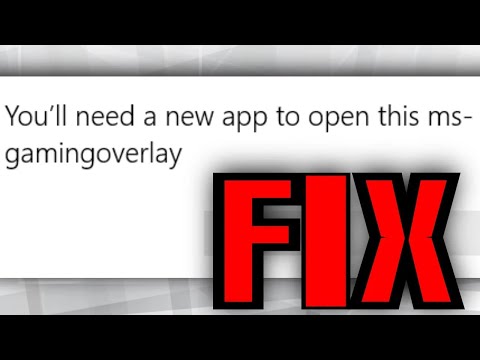
Disable Game Bar
The easiest method is to start troubleshooting by simply turning off the Game Bar. This might be useful to remove the key combination and use it for other purposes.
Now you can follow these steps:
Press the Win I combination key to open Windows Settings.
Go to Games / Game Bar.
Toggle the Record game clips, screenshots, and streams using the Game Bar button to Off. Then press Win G to see if the error is resolved.
Reset Windows Store cache
If the Microsoft Store cache is larger than recommended, many issues with Windows apps, including Xbox and Game Bar apps, may occur. Resetting cache with a simple command can be helpful in solving your problem.
Go to the Windows 10 search box and type wsreset.
Click the result to run this command to reset the Store cache.
Reinstall Windows applications
Sometimes when you try to uninstall various built-in Windows apps, you may have uninstalled the Xbox app. Therefore, Windows does not open anything when you press the key combination – Win G which uses the Xbox app.
This method has proven useful for countless users. Try it by following the guide below:
Open File Explorer in Windows 10, click the View tab and click Hidden Items.
Type %localappdata% in the address bar and press Enter. Then you will be redirected to C://Users//username//AppData//Local.
Go to the Packages folder, move all files and folders in it to another location for safekeeping. Some of these files are used by other programs, but you can ignore them.
Right-click the Start button to choose Windows PowerShell (Administrator).
Type the following command and press Enter: Get-AppXPackage -AllUsers Foreach {Add-AppxPackage -DisableDevelopmentMode -Register “(_.InstallLocation)//AppXManifest.xml”}
Disable key binding via Registry Editor
To resolve your issue, you can try to disable key binding in Windows Registry Editor by carefully following the steps below.
1. Type regedit in the search box and click the result to open Registry Editor.
2. Go to HKEY_CURRENT_USER//SOFTWARE//Microsoft//Windows//CurrentVersion//GameDVR.
3. Then locate the entry called AppCaptureEnabled. If it does not exist, right-click the empty area and choose New – DWORD (32-bit) Value to create an entry called NoWinKeys.
4. Right-click on it to choose Edit and set its Value data to 0. And make sure the Base is set to Decimal.
5. Go to HKEY_CURRENT_USER//System//GameConfigStore.
6. Locate an entry called GameDVR_Enabled. If it's not here, recreate it.
7. Set its value data to 0.
8. Restart your PC to check if the “you will need a new application to open this ms-gaming overlay” error will not appear.
Some users reported receiving the error message saying "you will need a new application to open this ms-gamingoverlay" when running a game and pressing Win G.
The Microsoft Store is the main window where developers distribute applications for Windows. Usually it works well. However, this does not always work smoothly. 0xD000000D, 0x80072EE7, 0x80072EFD, etc. are common error codes.
Additionally, you may encounter another error: ms-gaming overlay. While you press Win G while playing a game, the “you will need a new app to open this ms-gaming overlay” pop-up appears.
Windows provides the ability to search for an app in the Microsoft Store, but the search certainly fails to find an app that can handle the ms-gamingoverlay protocol.
This is because you have somehow disabled Xbox apps on your PC. Modern PC games often use some of these applications, especially the Game Bar application to enhance the gaming experience. When disabling this program, the associated protocol becomes orphaned and the ms-gaming overlay appears.
Please take the opportunity to connect and share this video with your friends and family if you find it useful.

No Comments