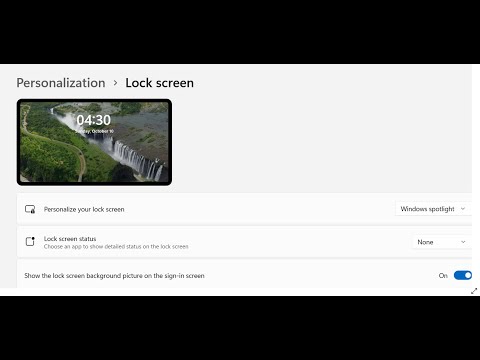
Windows 11: Fix Windows Spotlight not changing image, lock screen image showing same image
Fix Windows Spotlight Not Working on Windows 11/10, Fix Windows 11/10 Spotlight Lock Screen Image Not Changing
Step 1) Make sure the Internet is connected and metered connection is turned off
Step 2) Make sure the date, time, time zone and region are correct on your PC
Step 3) Disable and Enable Spotlight
Step 4) Reset Spotlight Components
First select the image on the lock screen
C://Users//Username//AppData//Local//Packages//Microsoft.Windows.ContentDeliveryManager_cw5n1h2txyewy//LocalState//Assets
Delete all contents of the Assets folder
Delete roaming.lock and settings.dat from Settings folder
Restart your PC
Now select lock screen image as spotlight
Step 5) Re-register Spotlight using PowerShell command:
Get-AppxPackage -Name Microsoft.Windows.ContentDeliveryManager Foreach {Add-AppxPackage -DisableDevelopmentMode -Register /"(_.InstallLocation)//AppXManifest.xml/" -Verbose}
Step 6: Use the dynamic theme
https://www.microsoft.com/en-us/p/dynamic-theme/9nblggh1zbkw?SilentAuth1&wawsignin1.0&activetabpivot:overviewtab
Step 1) Make sure the Internet is connected and metered connection is turned off
Step 2) Make sure the date, time, time zone and region are correct on your PC
Step 3) Disable and Enable Spotlight
Step 4) Reset Spotlight Components
First select the image on the lock screen
C://Users//Username//AppData//Local//Packages//Microsoft.Windows.ContentDeliveryManager_cw5n1h2txyewy//LocalState//Assets
Delete all contents of the Assets folder
Delete roaming.lock and settings.dat from Settings folder
Restart your PC
Now select lock screen image as spotlight
Step 5) Re-register Spotlight using PowerShell command:
Get-AppxPackage -Name Microsoft.Windows.ContentDeliveryManager Foreach {Add-AppxPackage -DisableDevelopmentMode -Register /"(_.InstallLocation)//AppXManifest.xml/" -Verbose}
Step 6: Use the dynamic theme
https://www.microsoft.com/en-us/p/dynamic-theme/9nblggh1zbkw?SilentAuth1&wawsignin1.0&activetabpivot:overviewtab
Please take the opportunity to connect and share this video with your friends and family if you find it useful.

No Comments